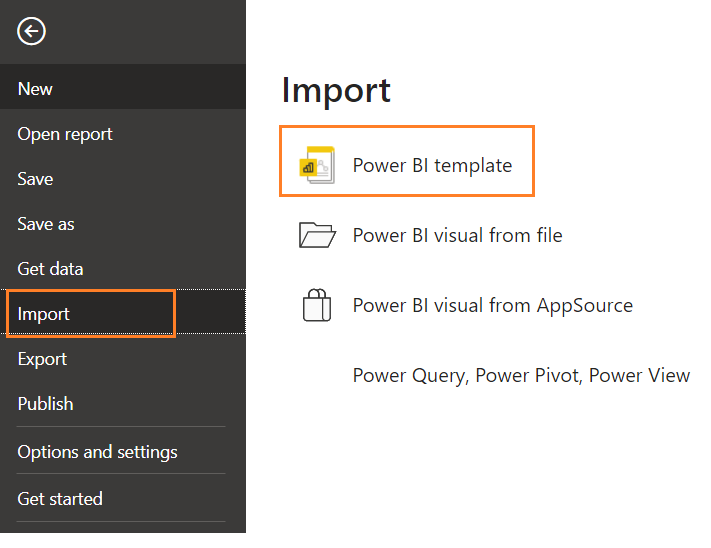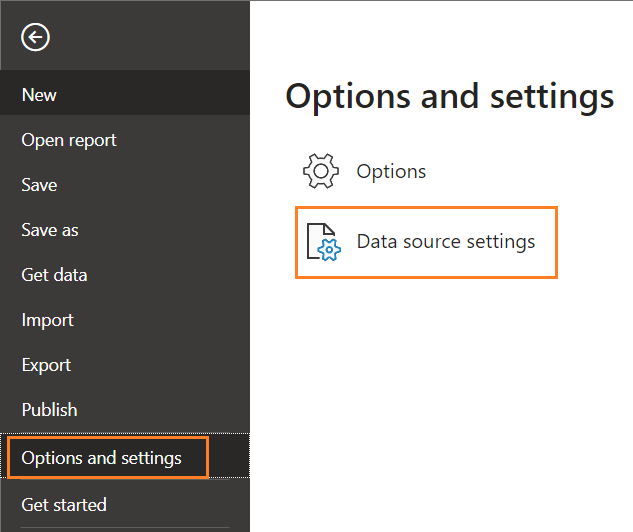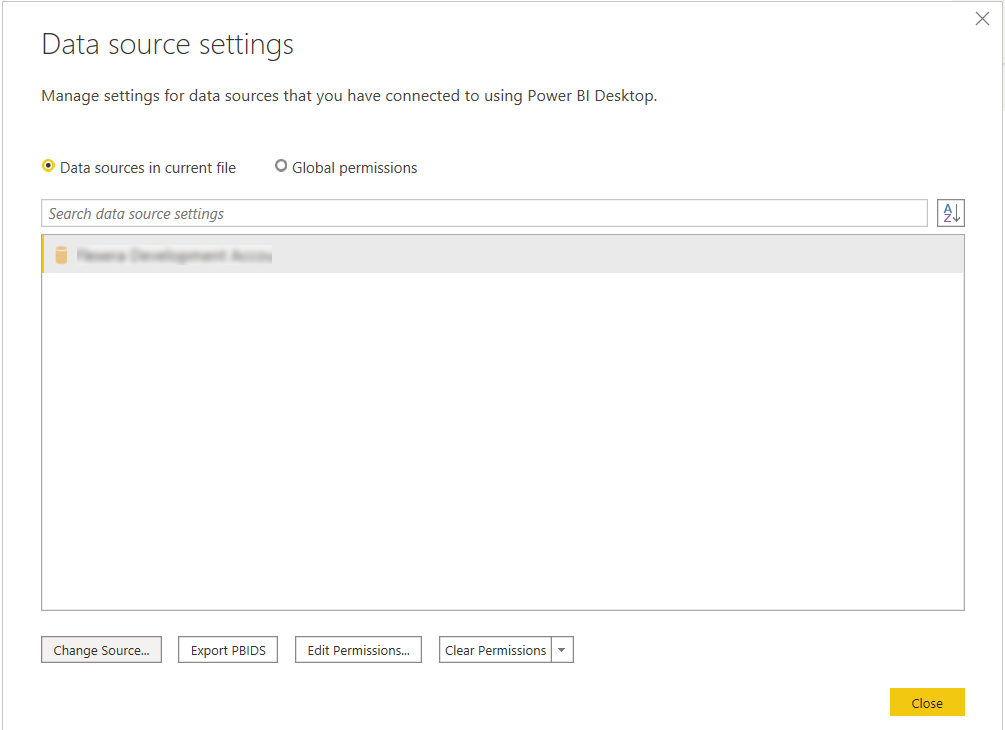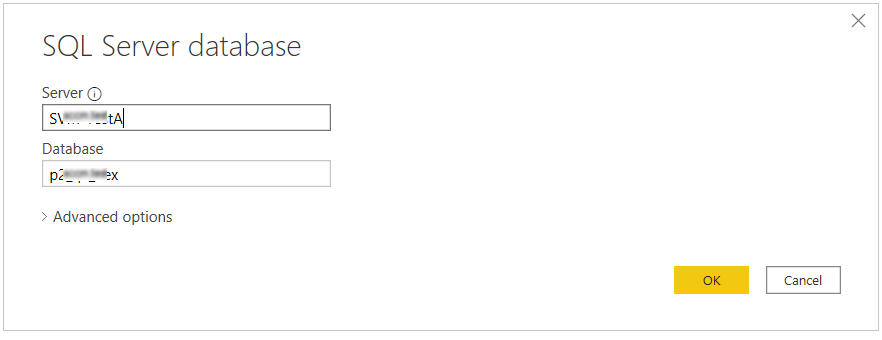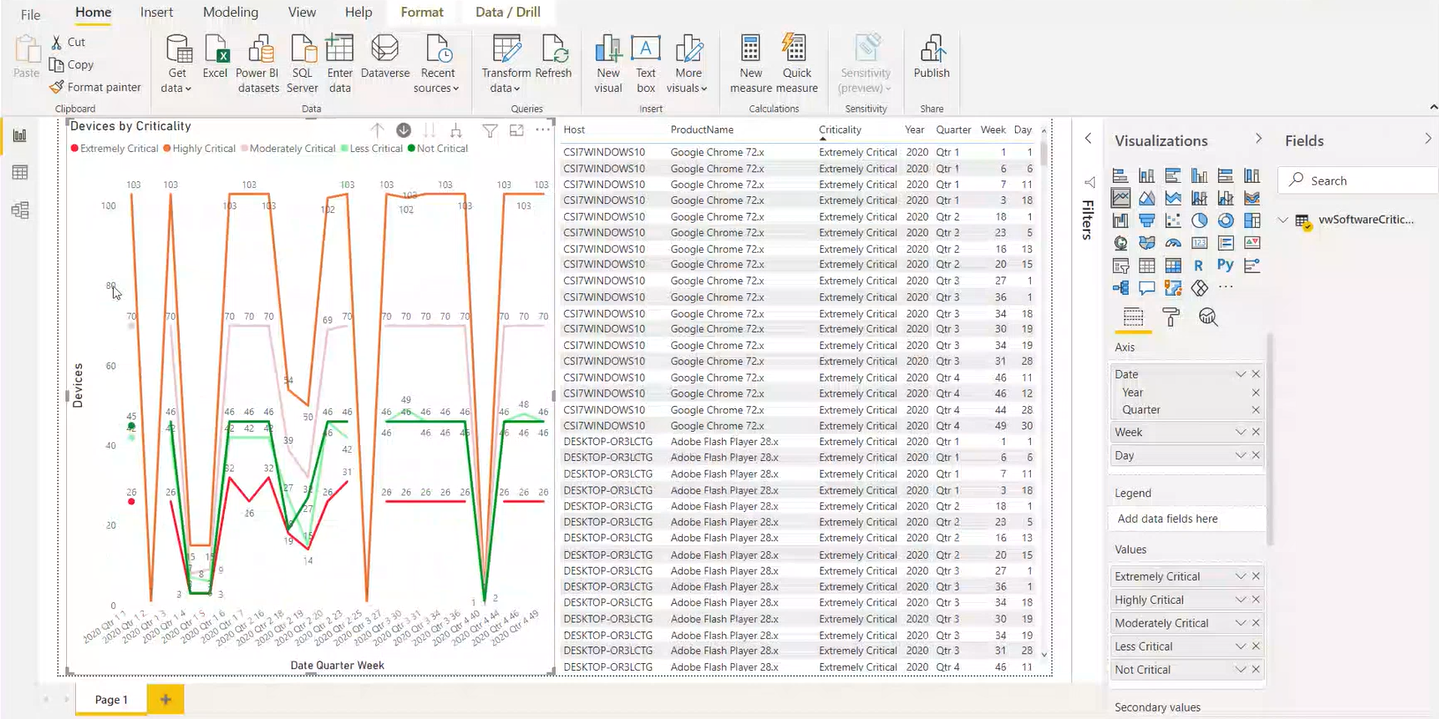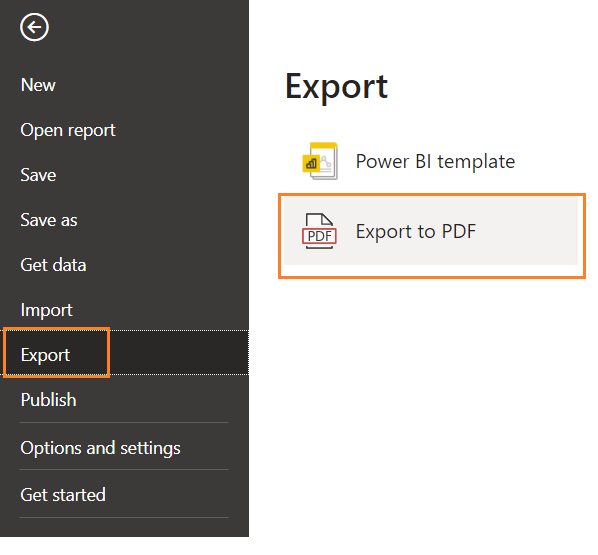Generating Data Trend Reports
With the Power BI templates you can generate a trend reports for the existing data. To generate a data trend reports, perform the following steps.
To generate Data Trend Reports:
- Download Power BI Desktop (https://powerbi.microsoft.com/en-us/downloads/).
- Open the Power BI Desktop.
- Click on the File menu, select Import , and select Power BI Template . 
- Select the desired template from the Client Data Tool\Report Templates\Power BI folder.
-
Alongside the SVM Client Data Tool, Power BI templates have been included.
-
- Once the template is selected, change the database source as mentioned in the below steps:
- Click on the File menu, select Options and settings , and select Data source settings .
- The Data source settings dialog box appears. 
- In the Data source settings , select Data sources in current file by clicking on the radio button, and click the Change Sources button. The SQL Server database dialog box appears. 
- In the SQL Server database , enter the server (port) details and the database details. Click Ok button. 
- Upon successful action, the database source is updated.
- You can see the report for the selected Template. 
- You can generate reports:
- Criticality status by device
- Criticality status by product
- Device status by system score and date
- Secure status by product
- On the File menu, click Save to save your changes.
- On the File menu, click Save As . The Save As dialog box opens. The Save As dialog box lets you specify the name and location where you want to save the template.
- To export the report, select Export > Export to PDF from the File menu.