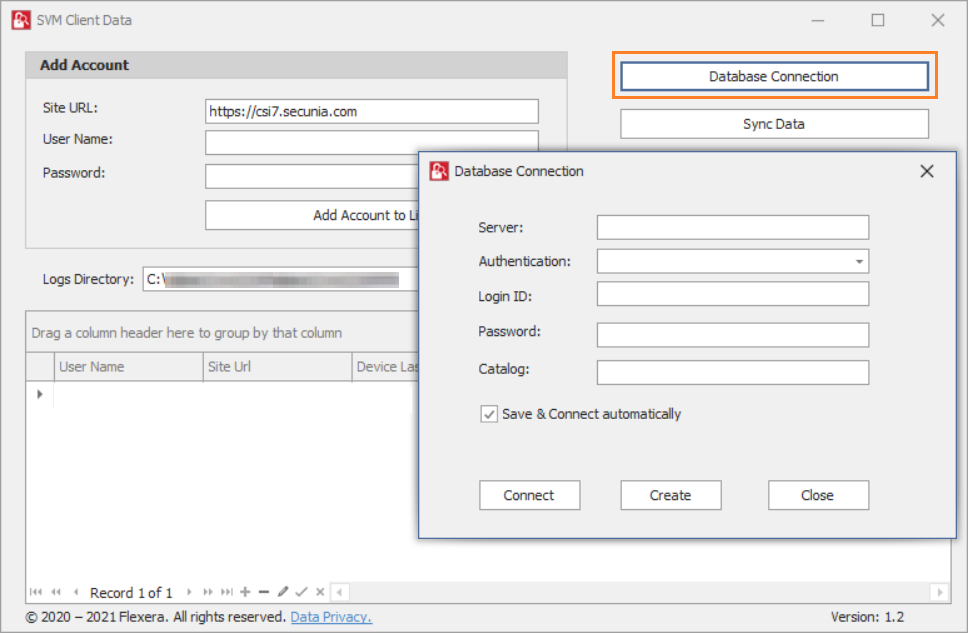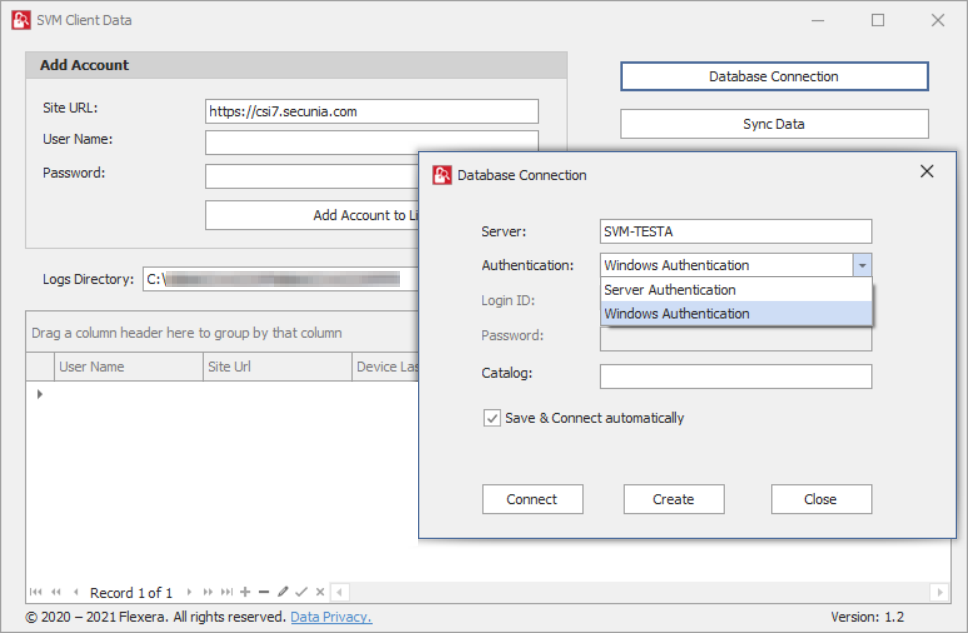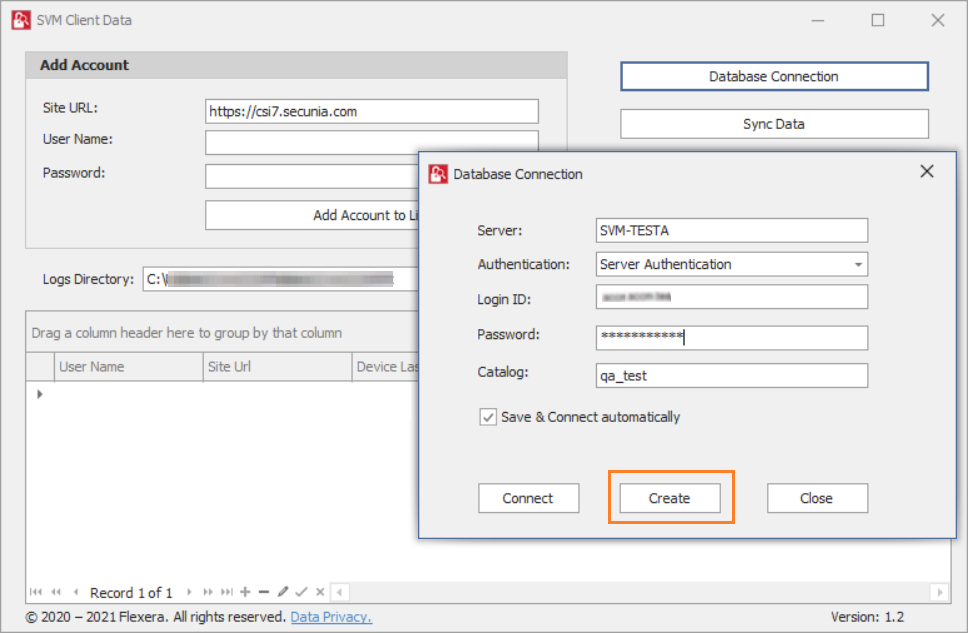Create Database Connection
To create a Database connection in Client Data Tool, perform the following steps.
To create a Database connection:
- Double click on the shortcut created on your desktop, Flexera SVM Client Data windows pane appears.
- Click Database Connection button. The Database Connection window appears. 
- In Server field, enter SQL Server name.
- In Authentication field, you can select authentication type as either Server Authentication or Windows Authentication . 
- If you select Server Authentication , then enter Login ID and Password.
- In Catalog field, enter the catalog name.
- After entering the details, click Create button. 
- Upon successful action, Database created in the Microsoft SQL Server.
- Once Database created, you can Connect to the Database.