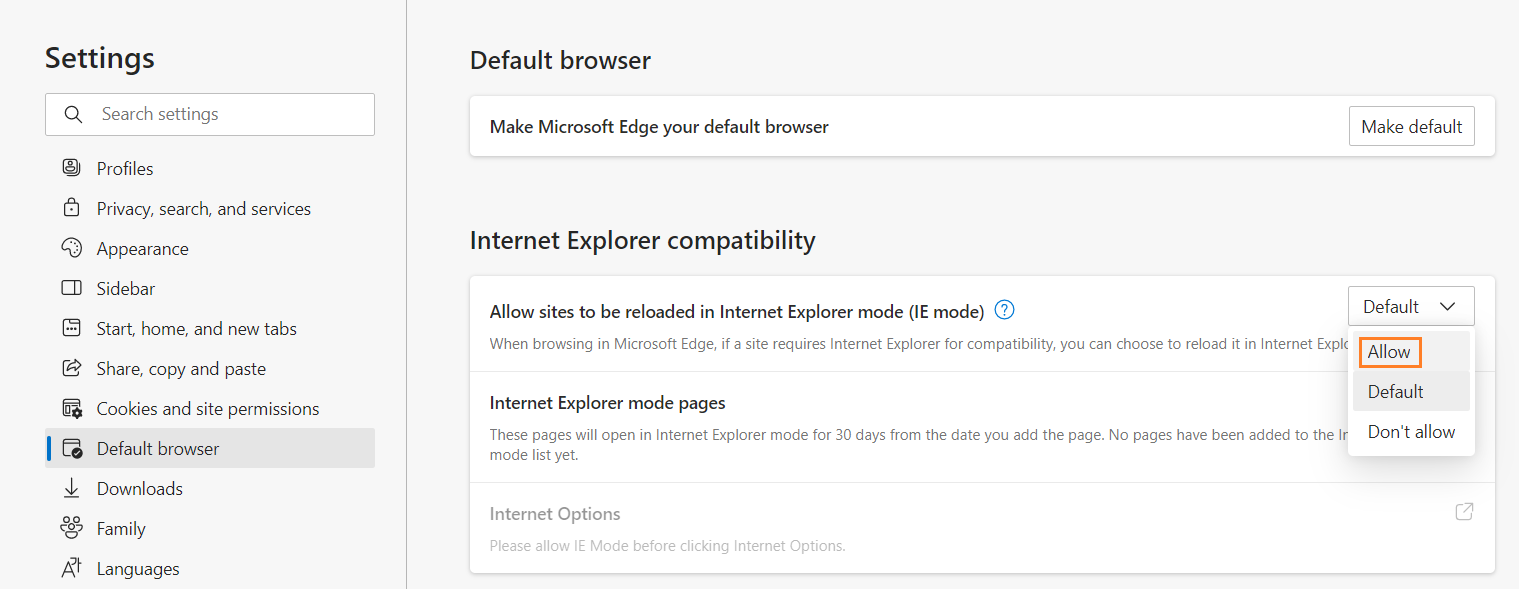Download and Install the Software Vulnerability Manager Plug-in
The first time you login to Software Vulnerability Manager, click the link on the bottom of the page and follow the on-screen instructions to download and install the Software Vulnerability Manager Plug-in to enable scanning and patching. Please note that the Plug-in is only compatible with Internet Explorer version 8 or later.
Software Vulnerability Manager Plug-in is installed locally and must be installed on the machine you are running the Software Vulnerability Manager console from. Once the Software Vulnerability Manager Plug-in has been installed the download link is removed from the page.
If Internet Explorer is blocking the ActiveX Plug-in, follow the steps below to allow it to load:
- Open Internet Explorer's Internet options.
- Go to the Security tab.
- Select Trusted Sites .
- Add your server's IP or host name to the Trusted Sites.
- Go back to the Security tab and click Custom level .
- Scroll down to Initialize and script ActiveX controls not marked as safe for scripting and change the setting from Disable to Prompt or Enable .
If you want to open Microsoft Edge in IE mode, perform the following steps:
To open Microsoft Edge in IE mode:
- In Microsoft Edge browser, click ellipses ... button in top right corner, and then select Settings from the list.
- In the Settings page, select Default browser from the left pane.
- In the Default browser page, slide the Allow sites to be reloaded in Internet Explorer mode (IE mode) toggle to Allow . 
- Restart the browser.
- Upon successful action, Internet Explorer mode is now enabled.
- Launch csi7.secunia.com.
- In top right corner, click ellipses ... button, and then select Reload in Internet Explorer Mode from the list.