Configure Product Display Criteria for Vendor Patch Module View
You can configure the Vendor Patch Module views to display patches based on the criteria selected in the Configure View dialog.
To define a criteria, perform the following steps:
To define a criteria:
- On Manage Patches menu, click Vendor Patch Module in the left pane.
- The Vendor Patch Module page appears.
- Click on the Configure View . The Configure View dialog box appears.
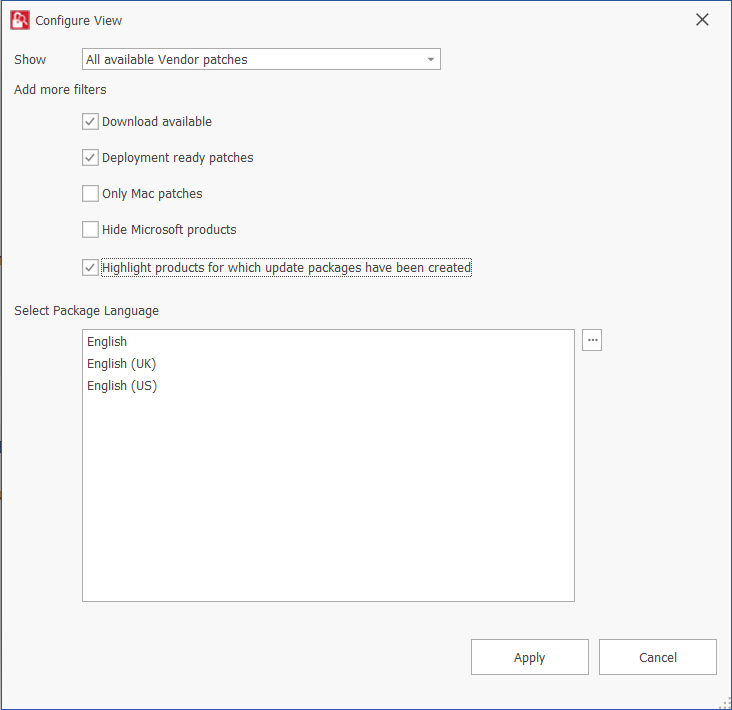
- The following display criteria are available.
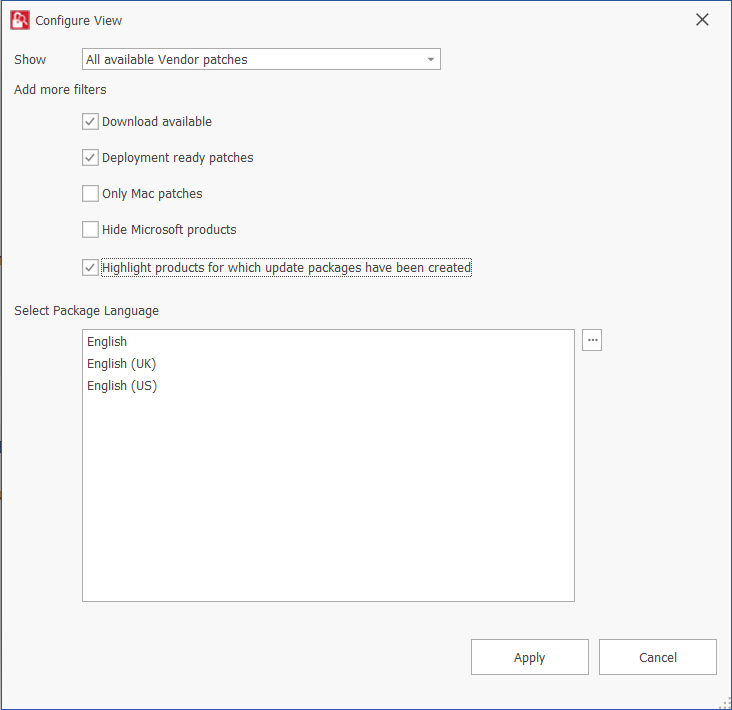
| Drop down | Options |
|---|---|
| Show | Select one of the following options: All available Vendor patches —Displays all the list of out of the box patches available in the module. (Default) Only those Detected in my environment —Displays a list of out of the box patches available for applications which are already installed in the user environment. Only those Not detected in my environment —Displays a list of out of the box patches available for other applications which are not deployed in the user environment. |
| Add more filters | Select one or more following check boxes to add more criteria defined in the Show drop down: Download available —Displays a list of out of the box patches available to download. Deployment ready patches —Displays a list of deployable out of the box patches which have no missing details. These patches are highlighted in Blue color in the products list and have a high rate of success in mass deployment. Only Mac patches —Displays a list of out of the box patches for macOS, you can easily download them for deployment in your Mac management solution of choice. Hide Microsoft products —Hides only a list of out of the box patches provided by the vendor Microsoft. Highlight products for which packages have been created —Displays a list of products in Green color for which packages have been created successfully. |
| Select Package Language | You can target specific languages. You are also able to change the default selected language and select new package languages. To do so, click ellipses ( … ) button, select the desired language in the Select Package Language dialog box, and then click OK button. By default, the following package language is selected: English English (UK) English (US) |
- After selecting the details, click Apply to display the selected criteria.