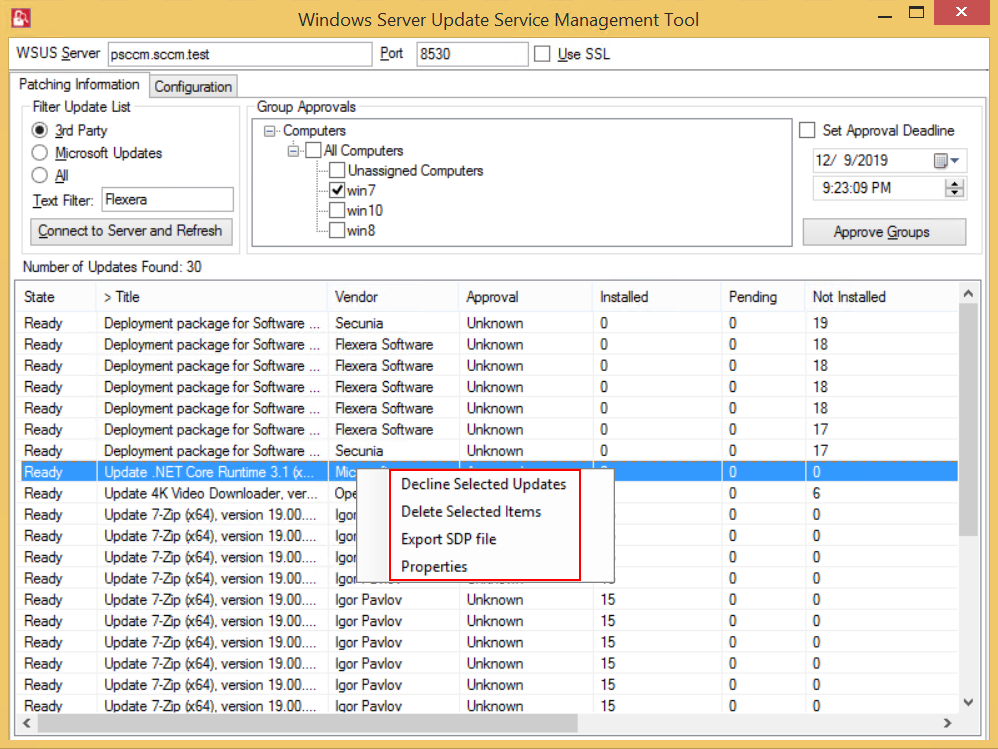Patching Information
Patching Information tab prompts you to connect to the WSUS server to view the packages, based on the selected filter option, either 3rd party, Microsoft updates, or both. It also allows you to approve, delete, decline the selected patches and select a computer group where you want to deploy these approved patches, at the set deadline.
It consists of three sections:
- Filter Update List
- Group Approvals
- Set Approval Deadline
To use WSUS Management Tool follow the below steps:
- Double click on the shortcut Flexera WSUS Management Tool in your desktop, Windows Server Update Service Management Tool home page opens.
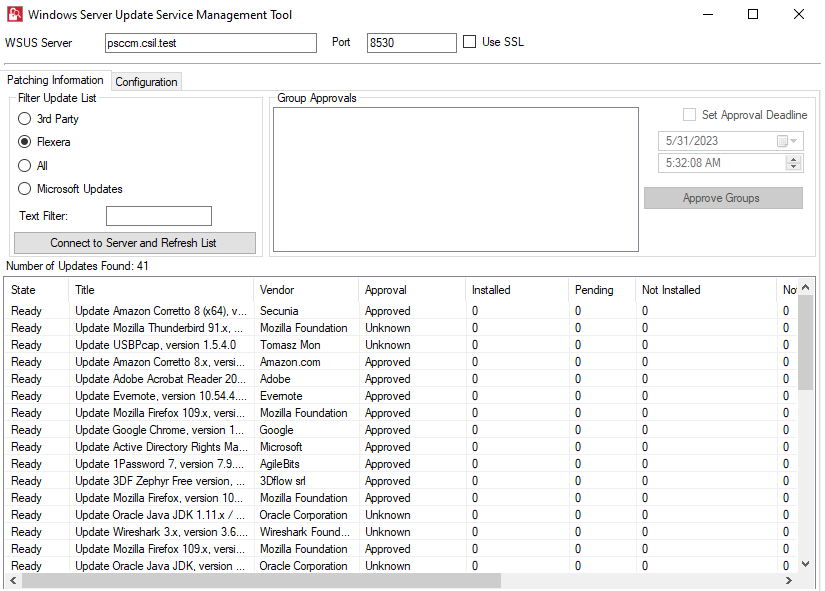
- In the Filter Update List , you can either select 3rd Party Patches, Flexera, Microsoft Updates, and All. You can enter the patch name or vendor name in the Text Filter box to fetch a quick patch list.
- Click Connect to Server and Refresh , list of patches based on the selected Filter Update List appears.
-
If you select the Flexera filter option and click the Connect to Server and Refresh List button, you will see the list of patches published to the WSUS from the SVM Patch Publisher/SVM console.
-
- Right click on a patch, you can perform a below function:
- Decline Selected Updates
- Delete Selected Items
- Export SDP file
- Properties
- In Group Approval section, you can select a desired computer group from the WSUS server. 
- Select the Set Approval Deadline , you can set the date and time to deploy the approved patches.
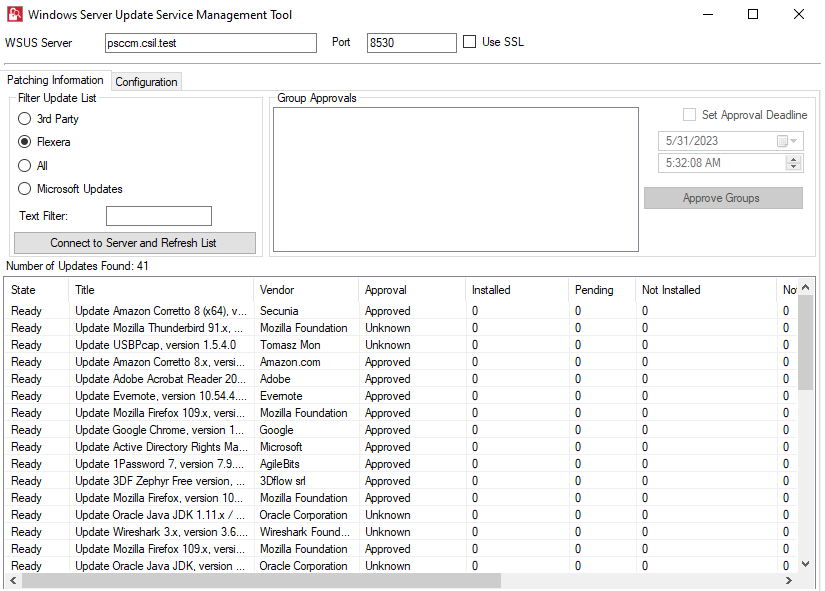
tip
WSUS management tool allows you to Approve, Decline, and Delete multiple patches at the same time.